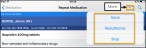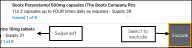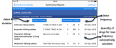Medication Management
- From the Patient Summary screen select Medication
 .
. - The Repeat Medication screen displays and defaults to Repeats.
- Select an individual drug to display a summary:
- Last issue date
- Date of initial prescription
- Last authorisation date
- Linked Problems - select to view problem details
- Full History of issues - select to view
- More - Medicines Management options
- To view the issue history select History. Select Repeat Medication to return to previous screen.
- To manage the prescription select More
 at the top right of the screen and Issue, Reauthorise or Stop display:
at the top right of the screen and Issue, Reauthorise or Stop display:
The Medication screen allows you to issue and reauthorise repeat medication.
These are not printed, only issued.
- From the Patient Summary screen select the Medication
 .
. - The Repeat Medication screen displays and defaults to Repeats.
- To issue repeat(s) select Issue
 and all active repeats are selected for issue.
and all active repeats are selected for issue. - Swipe any unwanted drugs to the left and select Exclude.
- Next select Issue
 .
. - As the prescriptions are issue a message displays "issuing X of X prescriptions at the top of the screen.
The repeat synchronisation tool is incorporated into the repeat reauthorisation process and looks at the active repeats, calculating a daily dose which can then be applied to a period of issue.
The clinician selects the Treatment duration, for example 6 months, and the Issue frequency, from the drop down lists.
The quantity of each drug for the issue frequency period, ie monthly, populates based on the calculated daily dose.
A drug can be excluded from the synchronisation, or the quantity can be amended as required.
The tool simplifies medication reviews and means the patient has a regular prescription containing all their medication.
When adding new repeat medication, this can be synchronised with the existing schedule.
- From the Patient Summary screen select Medication
 .
. - The Repeat Medication screen displays and defaults to Repeats.
- To reauthorise repeat(s) select Reauthorise
 . The Reauthorise Repeats screen displays and lists all repeats that require reauthorisation.
. The Reauthorise Repeats screen displays and lists all repeats that require reauthorisation. - If you wish to exclude any items, swipe left and select Exclude:
- Select Reauthorise
 to
reauthorise all selected repeats.
to
reauthorise all selected repeats. - Select the Reauthorise X Repeats message and the Synchronise Repeats screen displays.
Note - If you do not want to synchronise the repeats, you can proceed by selecting Reauthorise, without selecting the treatment duration and issue frequency options.
- Select Treatment duration and choose from the list at the bottom of the screen, this ranges from 1 month to 12 months.
-
Select Done to confirm:
- Select Issue frequency and choose from the list at the bottom of the screen, the options available depend on the Treatment duration, see Duration and Issue Frequency for details.
- Select Done to confirm. The quantity of drugs for the issue frequency calculates supply based on the daily quantity. The treatment duration updates the Repeat Until date.Note - Not all medication can be automatically synchronised, for example drops or inhalers, and alerts display additional information, see Synchronisation Alerts for details.
- Review the quantities, the dosage instructions can be changed by selecting the dosage box.Note - To remove a medication, remove the tick in Sync, it still reauthorises.
- Select Continue to proceed and the Decision Support screen displays.
- Check the warnings and enter any comments regarding the override if required.
- Select Reauthorise Repeats to proceed.
- As the repeats authorise a message displays on the screen.
- The medication is reauthorised and removed from the Reauthorise Repeats screen.
When synchronising a patient's repeat medication the issue frequency options depend on the duration selected.
For example, if the patient's medication is due for review in 6 months, the prescription issue frequency can be selected from:
7 days,
14 days,
monthly,
6 weekly,
2 monthly or
3 monthly
The full range of options are defined as follows:
Duration - Prescription Issue Frequency
- 1 Month - 7 Days, 14 Days, Monthly
- 2 Months - 7 Days, 14 Days, Monthly, 2 Monthly
- 3 Months - 7 Days, 14 Days, Monthly, 6 Weekly, 3 Monthly
- 4 Months - 7 Days, 14 Days, Monthly, 2 Monthly
- 5 Months - 7 Days, 14 Days, Monthly
- 6 Months - 7 Days, 14 Days, Monthly, 6 Weekly, 2 Monthly, 3 Monthly
- 7 Months - 7 Days, 14 Days, Monthly
- 8 Months - 7 Days, 14 Days, Monthly, 2 Monthly
- 9 Months - 7 Days, 14 Days, Monthly, 6 Weekly, 3 Monthly
- 10 Months - 7 Days, 14 Days, Monthly, 2 Monthly
- 11 Months - 7 Days, 14 Days, Monthly
- 12 Months - 7 Days,
14 Days,
Monthly,
6 Weekly,
2 Monthly,
3 Monthly
Note - If Monthly is selected then 13 issues of 28 days are made.
Sometimes medication cannot be automatically synchronised, this is usually because a daily dose cannot be easily calculated.
Alerts generate with additional information to assist with this and the errors can be resolved by reviewing or updating the quantity / issues.
- Treatment cannot have the supply calculated
This generally applies to treatments such as drops, inhalers and creams, or medication with As Directed in the dosage instructions.
- Packs are indivisible
The treatment duration, issue frequency and dosage values return a calculated supply that cannot be dispensed as the packs are indivisible.
Note - If reauthorise is selected without updating the quantity, a new repeat master is created with an indivisible quantity.
- Supply does not match duration, issue frequency and dosage
This occurs when the quantity has been manually altered, and does not meet the minimum number required for the defined period.
Alternatively medication can be removed from the synchronisation by removing the tick in Sync, the repeat is still reauthorised.
Occasionally the synchronisation fails, and a message "There was a problem synchronising repeat medications" displays.
This is usually due to a connectivity issue.
Error Messages
- Unable to reauthorise the repeat medications. Please try again.
Reauthorise medication again.
- Unable to reauthorise some or all of your selected repeat medications. This may have resulted in some duplicate repeats, please check the medications page.
When medication is reauthorised, the current repeat master stops and a new repeat master generates.
If this error occurs return to the patient's repeat medication view and check for any duplications, as the original repeat master may not have been stopped.
Select any duplicate items, and stop the medication.
See Stopping Repeat Medication for details.
- From the Patient Summary screen select Medication
 .
. - The Repeat Medication screen displays and defaults to Repeats.
- Select a drug to access the details and history.
- Select More
 at the top right corner of the screen.
at the top right corner of the screen. - Select Reauthorise and the decision support warnings display.
- Check the warnings and enter any comments regarding the override if required.
- Select Reauthorise to proceed.
The medication reauthorises.
- From the Patient Summary screen select Medication
 .
. - Select a drug to display the summary.
- Select More
 .
. - Select Stop and the Stop Repeat screen displays.
- Select > to display Reasons for Stopping.
- Select a reason for stopping, a tick displays next to the reason you select.
- Select < Stop Repeat to return to the previous screen.
- Enter any comments in Notes.
- Select Stop Now.
The medication moves to the inactive list.
- From the Patient Summary screen, select the Medication
 .
. - Select the Inactive heading to view inactive medication.
- Select the medication you want to restart.
- Select More
 .
. - Select Restart.
- Select > to choose the reason for restarting.
- Select a reason for restarting, a tick displays next to the reason you select.
- Select Restart Repeat.
- Select Continue to proceed and the drug warnings display.
- Check the warnings and enter any comments regarding the override if required.
- Select Restart.
A message displays while the medication is being restarted. - The medication displays on the Active medication screen.
Selecting a high risk drug, for example methotrexate, triggers the display of a detailed toxicity warning, select Proceed to prescribe.
Dosage Regimen
Methotrexate and derivatives have default dosage regimes, when selected the standard dosage regime populates and alternatives can be selected from the pick list which is accessed via Book  .
.
Swipe to select the regime, and select Done.
Alternatively, type in the Dosage box to enter a custom dosage.
Select Continue to proceed, and an alert "The dosage entered is not a standard regimen. Please confirm you wish to proceed with the following:" displays.
Select Proceed to add the drug.
- Synchronise Repeats
- Reauthorise Repeats
- Issue Repeats
- Stop (Inactivate) Repeat
- Restart (Reactivate) Repeat
- Decision Support